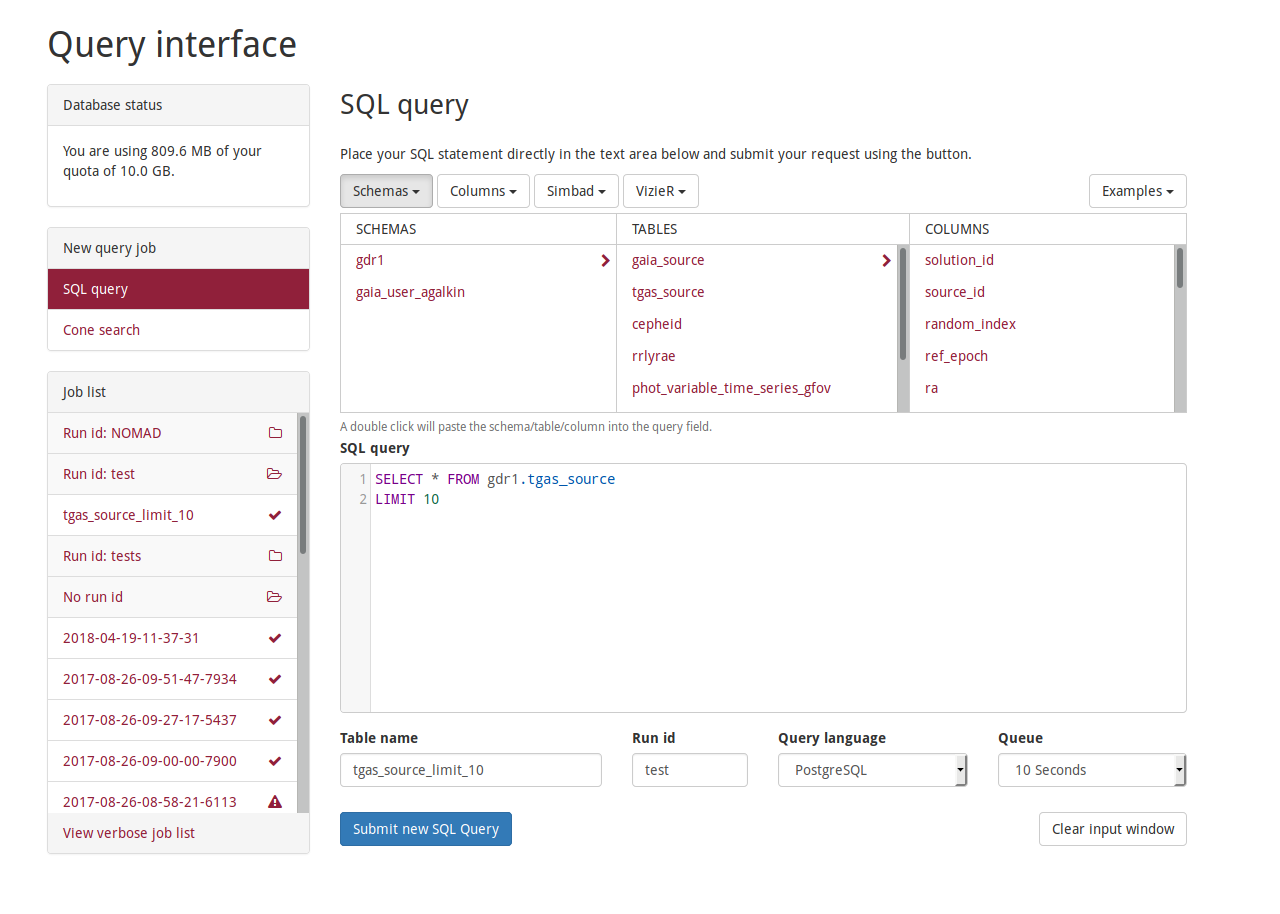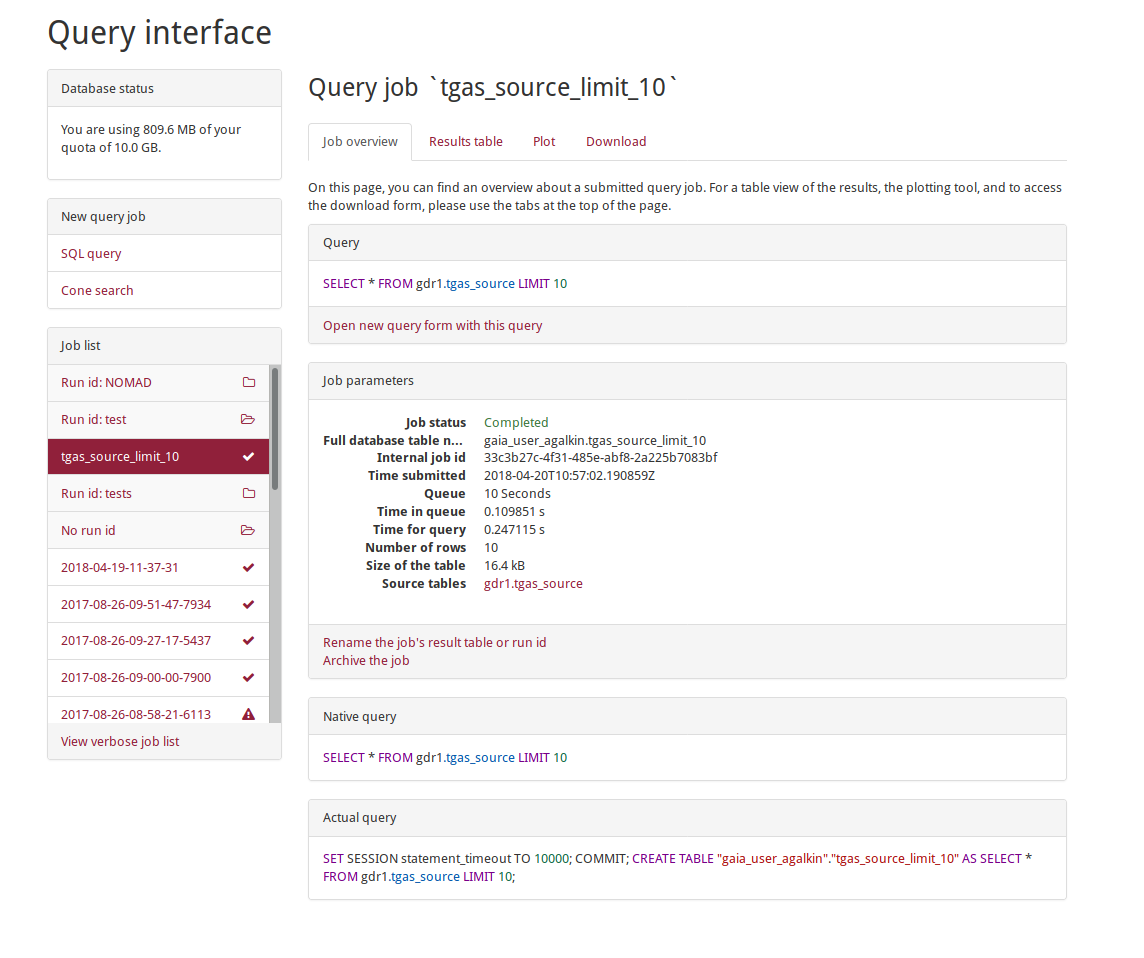Query interface – explained
Here you will find a detailed explanation to the query interface.
Submit SQL Query
Gaia@AIP hosts the data from Gaia data releases in a PostgresQL database. The data can be queried directly using the Astronomical Data Query Language (ADQL) or the Postgres flavour of SQL (Structured Query Language).
Submit a new job
- Open the Query interface in a browser window.
- Insert your SQL query in the text area SQL query or choose an example query from the Examples tab in the top-right of the interface (just double click on one of them) above the text area.
- Choose either ADQL or PostgreSQL. Choose one of the Queues
- Click Submit new SQL Query button to submit your job.
Additional options
Additionally, you can give the result table a name in the Table name text field and sort the job into a “folder” with the Run id field. The job is submitted into one of the job Queue: 30 seconds for a short test query, 5 minute for longer ones, and for long running queries, 2h or 24h.
Database browser
Above the text area, you find the Schema and the Columns browser. It is useful to find out which columns exist for which table in which data release. Hover with the mouse over the columns for a short description. You will also find your user database and your uploaded tables in the browser. You can join tables from your private database with each other or the datasets.
Simbad and VizieR
Gaia@AIP connects to the Simbad and VizieR services for cross-identification of objects, so the coordinates can be retrieved and used in the SQL queries.
Results of a query job
You can view your results by clicking on the table name for your job in the Job list and then choosing the Results table tab.
Back in the Job overview tab, you can review again which query was executed, its Job parameters such as time and size of the resulting tables etc.
It is also possible to Rename the job’s result table or run id or to Archive the job completely using the links just below the Job parameters.
The Plot tab provides a very simple plot-interface for numeric columns.
The results can be downloaded via the Download tab. Download provides various formats. Currently, CSV or IVOA VOTable XML files are available.
Job list
After a successful job submission, your job will appear in the Job list bar on the left. Its name corresponds to the result-table name, which is either the current time stamp or a name that you have provided in the Table name field.
Private cross-matching and your query archive
The Query interface allows to upload your own VOTables into your private user database at Gaia@AIP.
The uploaded tables can be queried like any other database using SELECT statements. You can also browse the available tables and their columns using the “Database Browser” below the Query Form or referring to UPLOAD_TABLES.<table_name> where <table_name> is the name of the table to provided during upload.